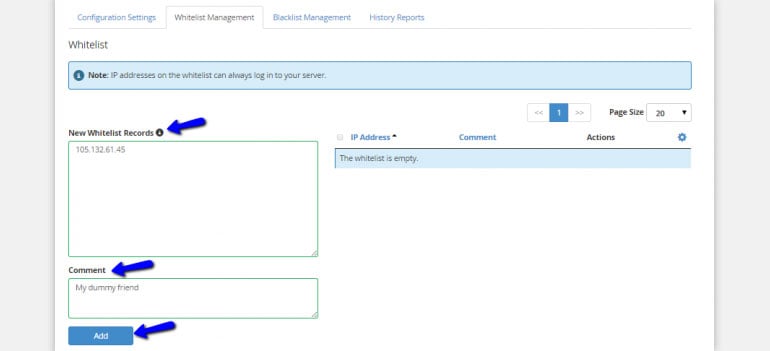How To Configure cPHulk
What is cPHulk?
Wycliffe
Last Update hace 5 meses
cPHulk is a cPanel tool that prevents brute force attacks to your server. It can be configured in many different ways, according to your needs, or the needs of the people using your server. A brute force attack is a hacking method, which automatically attempts to use different combinations for guessing the password to your web server. cPHulk is a good way of stopping that and it really easy to configure.
How Does cPHulk Work?
cPHulk can be configured in different ways, but the logic behind it is simple. If a user attempts to enter the incorrect password multiple times, s/he will be blocked for a certain period of time. The number of login attempts and the block duration can be configured specifically for your needs. However, using cPHulk, there will be no way of brute-forcing your server.
How to Enable and Configure cPHulk?
To enable cPHulk, you can simply log into your WHM panel and navigate to the Security Center section. Select the cPHulk Brute Force Protection option.
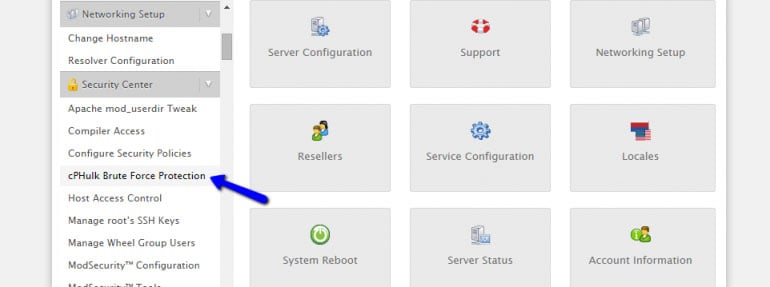
1. cPHulk Configuration
The first thing to do is to review the available options for cPHulk protection. There are multiple ways of configuring the service to block incorrect login attempts to a specific account, login attempts from specific IP address and so on. You can also specify the duration of the block and the notifications you will get when a trigger is matched. It is best to review the official cPHulk documentation for a better understanding of that.
2. cPHulk Whitelist/Blacklist Manager
When managing a cPanel server with more than one client, there is also the need for “special” rules. You may want to permanently allow access to a specific IP address, even if it matches one of the brute-force rules. There is also the possibility to block an IP address permanently, so no access will be possible for it. Here come the Whitelist/Blacklist managers of cPHulk.
The process is simple, select the Whitelist/Blacklist tab and add a specific IP address accordingly. The system will not match the IP against the rules in the previous step.
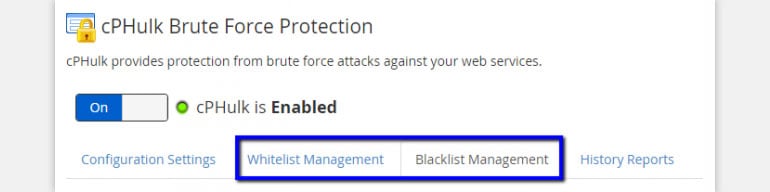
3. Remove cPHulk IP Block
If you have an IP address that is being blocked by cPHulk and you wish to remove it, you have two ways of achieving that. The first method is via WHM and the second method is via SSH. You can choose the one that suits you best, even though both options do the same thing.
If you wish to remove a block via WHM, you will have to access the cPHulk Brute Force Protection service again. Select the Whitelist Management tab. Enter the IP address that you wish to whitelist and a comment (optional), then click on the Add button.